4. Prepare for Bluetooth Control
To control your project remotely, you will need a bluetooth-enabled device.
This can be your development laptop (using the Chrome web browser and Bluetooth Web Dashboard) or a mobile device with the Adafruit Bluefruit LE Connect app installed.
To set up your device(s) to control your Circuit Playground Bluefruit wirelessly, follow one or both of the sections below.
a. Bluetooth Web Dashboard for Chrome
- If you have a recent version of Chrome on a Windows or MacOS computer, try launching the Web Bluetooth Dashboard: https://adafruit.github.io/Adafruit_WebBluetooth_Dashboard/
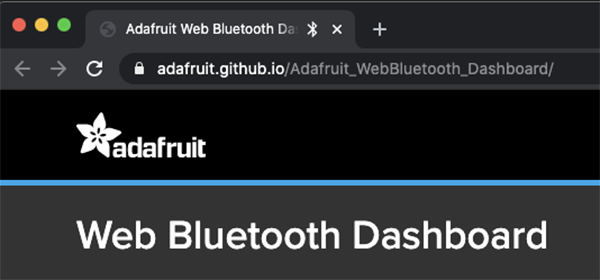
- If you see the Web Bluetooth Dashboard header and no error message, your Chrome browser is ready to use with the Bluetooth Dashboard.
- If you are using Chrome on Linux and see an error message saying that Web Bluetooth is not supported, follow the instructions here to fix it: https://learn.adafruit.com/bluefruit-dashboard-web-bluetooth-chrome/preparing-chrome
and / or
b. Bluetooth Apps for iOS / Android
- Download and install the Adafruit Bluefruiit LE Connect app
- iOS App Store (Apple): https://apps.apple.com/us/app/adafruit-bluefruit-le-connect/id830125974
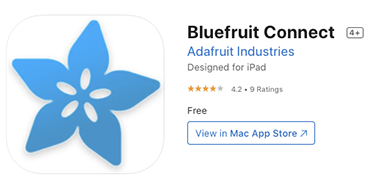
- Google Play Store (Android): https://play.google.com/store/apps/details?id=com.adafruit.bluefruit.le.connect
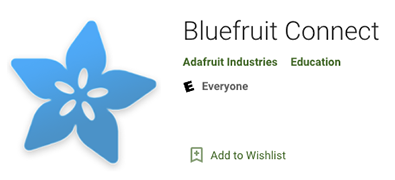
- iOS App Store (Apple): https://apps.apple.com/us/app/adafruit-bluefruit-le-connect/id830125974
- Be sure Bluetooth is enabled (turned on) on your laptop and/or mobile device if you wish to use Bluetooth control with your project
- Apple / iOS: Open the Settings app, tap
Bluetooth, and turn Bluetooth on. - Android: Open the Settings app, tap
Connected devicesand thenConnection preferencesand thenBluetooth. Turn Bluetooth on.
- Apple / iOS: Open the Settings app, tap
That’s it!
You’re ready for class!
(Notes for Chromebooks and other code editors are on the next page)